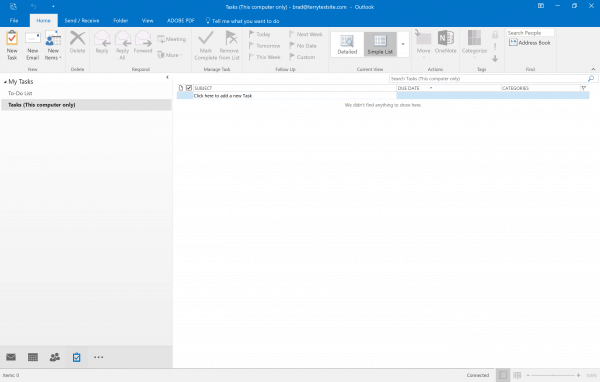Outlook includes a handy feature for creating tasks and to-do lists, allowing you to plan and track the progress of your work throughout the day. In this article, we’ll show you how to view tasks and to-do lists in Outlook and how to change the task view to a simple list or many other options.
To view tasks and to-do lists in Outlook, select the Tasks icon at the bottom of the screen.
You’ll see two items listed under My Tasks:
- Tasks – Review a list of all your tasks
- To-Do List – View items flagged in your emails
Click Tasks to view a list of your tasks. You can change the view using the following options:
- Detailed – shows due date, change in due date and date completed
- Simple List – displays tasks, including completed items
- To-Do List – tasks that are due now or in the future
- Priority – shows the priority of tasks
- Active – shows active and incomplete items
- Complete – display completed items
- Today – items due today
- Next 7 Days – items due in the next seven days
- Overdue – displays overdue items
- Assigned – shows tasks assigned to other people
- Server Tasks – shows tasks stored on the server
To view the To-Do list, select the relevant item from My Tasks. Click on a task displayed in the centre pane to view its details.
To learn more about creating, assigning, and completing tasks in Outlook, check out our Knowledge Base article.
If you need help with your HostPapa account, please open a support ticket from your dashboard.