In this article we show you how to install Joomla! templates using the Extension Manager. Templates are extensions that control the look and layout of a Joomla! site’s front-end or back-end. To learn more about templates, go to What are Joomla! templates?
Downloading the template package file
To start installing a template, download the template’s package file from the provider’s website to a local directory on your computer. A package file is a single, compressed file (.zip or tar.gz) that contains the individual files that make up the template.
Accessing the Extension Manager
To access the Extension Manager, first log in to the Joomla! administrator interface or back-end using the administrator Username and Password. Make sure the administrator is assigned to the Super Users group.
Once you’re in the administrator Control Panel, you can access the Extension Manager in one of two ways:
From the Control Panel sidebar
In the Control Panel sidebar, click Install Extensions.
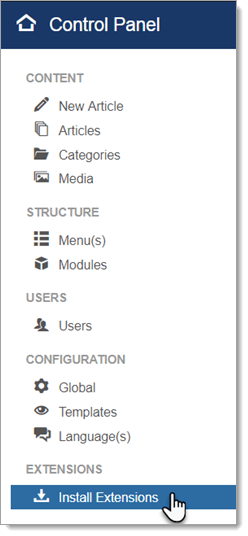
From the administrator main menu
To access the Extension Manager from anywhere in the administrator interface, select Extensions > Manage on the main menu.
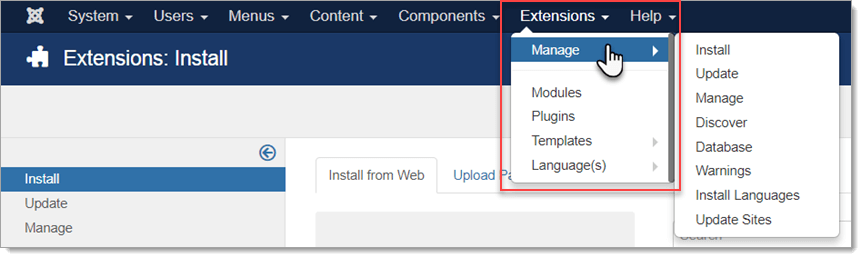
Installing the template
You should now see the Extension Manager Install screen. There are a few ways you can install a template. The two most common ways are: uploading the template’s package file and installing from a folder on your server.
Upload package file
The quickest and easiest way to install a template is is to upload the template’s package file that you downloaded from the provider’s website (see above). To start, click the Upload Package File tab on the Install screen.
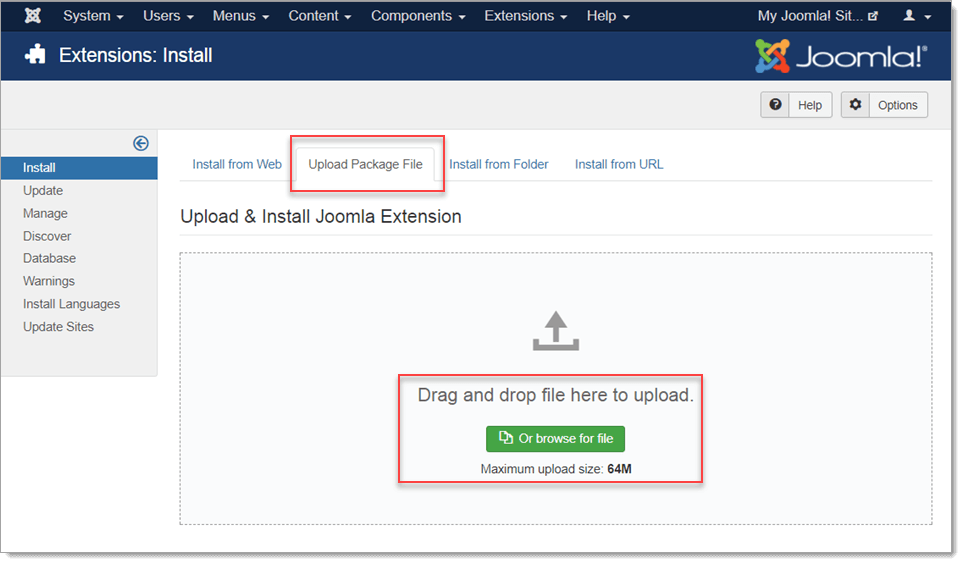
To start the installation, drag and drop the downloaded package file onto the screen OR click the Or browse for file button and select the file. It will take a few seconds for the template to finish installing. If the installation is successful, you should see an Installation was successful message on the screen.
Install from folder
You can also install a template from a folder on your server. To start, unpack/extract the package file to a folder on your computer. Next, upload the extracted files to a temporary folder on your server. Typically, this is the Joomla! tmp directory.
When you finish the upload, click the Install from Folder tab on the Extension Manager Install screen.
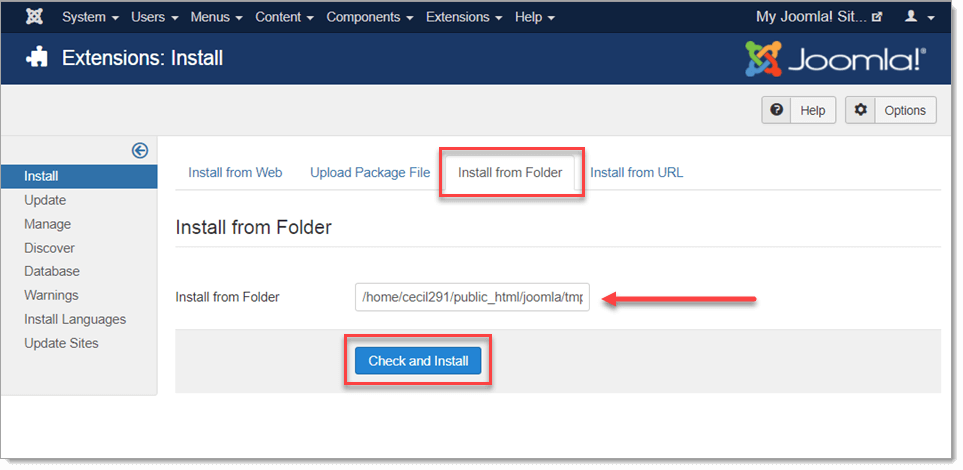
Make sure Install from Folder is set to the folder on your server where you uploaded the extracted files. To start the installation, click the Check and Install button. It will take a few seconds for the template to finish installing. If the installation is successful, you should see an Installation was successful message on the screen.
Viewing the new template in the Template Manager
Once the template is successfully installed, it’s a good idea to view it in the Template Manager. Depending on the template, you may need to enable it and then select it as the default template. To see how, go to How to access the Template Manager in Joomla! and How to switch a Joomla! template.
For further questions, or if you need help, please open a support ticket from your HostPapa Dashboard. Follow this link to learn how.
