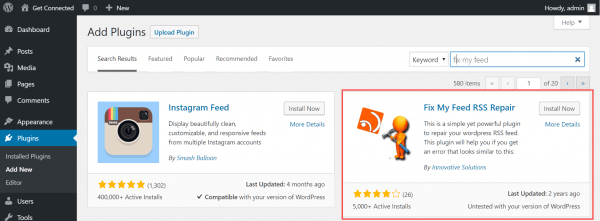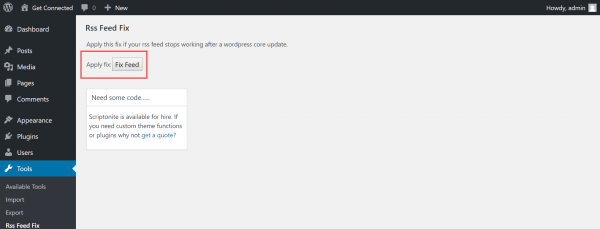If you experience errors when accessing your WordPress site’s RSS feed, it’s usually due to formatting issues. Note that not all web browsers support the native viewing of RSS feeds, so your first step is to ensure that you’re accessing the feed using a supported RSS client.
WordPress renders RSS feeds in a language called XML. Missing line breaks or additional tabs in the XML code can cause errors to occur. Typical error messages include:
XML Parsing Error: XML or text declaration not at start of entity Location: https://mysite.com/feed Line Number 4, Column 1:
Warning: Cannot modify header information – headers already sent by (output started at /home/xyz/mysite.com/app/themes/twentyseventeen/functions.php:428) in /home/xyz/mysite.com/wp-includes/feed.php on line 67
If you’ve recently made manual changes to your theme’s functions.php file, then there may be a code formatting issue creating the error. Open the functions.php file in the WordPress Editor (Appearance > Editor > Theme Functions) and, if there is a closing php tag at the end of the file, make sure that there is no extra space or line breaks after it. A closing php tag is not required in this file, so it may be better to delete it.
If this does not work, you can install a Fix My Feed RSS Repair plugin to diagnose and resolve the issue.
Install and activate the plugin from the WordPress administration dashboard, then head to Tools > Rss Feed Fix.
Click the Fix Feed button to resolve the issue. Once the plugin has diagnosed the issue, try visiting your feed in a browser window or test it with a feed validator.
If you need help with your HostPapa account, please open a support ticket from your dashboard.