Keeping every member of your team on the same page can be difficult. To keep everyone up to date and organized, you can create a team calendar with Google Calendar.
To create a team calendar:
1. Click on the three dots next to Add Calendar and select New calendar.
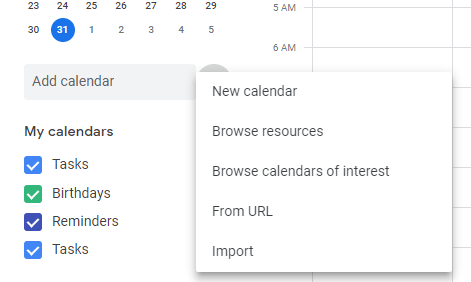
2. Name the calendar, enter your time zone, and add a description so your team knows the purpose of this calendar. Then, click on Create calendar.
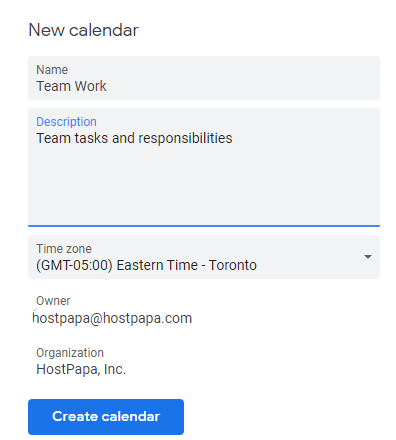
3. Your calendar will now appear in Settings for my calendars, on the left side of the screen. Click the Down arrow and select Share with specific people.
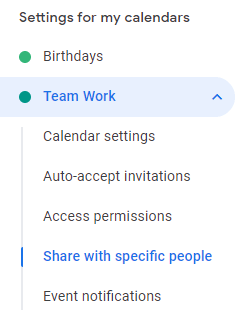
4. Select + Add people.
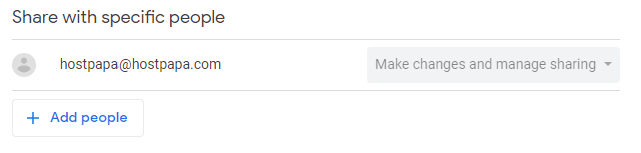
5. Enter individual email addresses of people who can modify or manage the calendar, and set their permissions. Click Send.

An email notification will be sent to your team members. You can create and share as many calendars as you want using the same process.
For further questions, or if you need help, please open a support ticket from your HostPapa Dashboard. Click here to learn how to do it.
