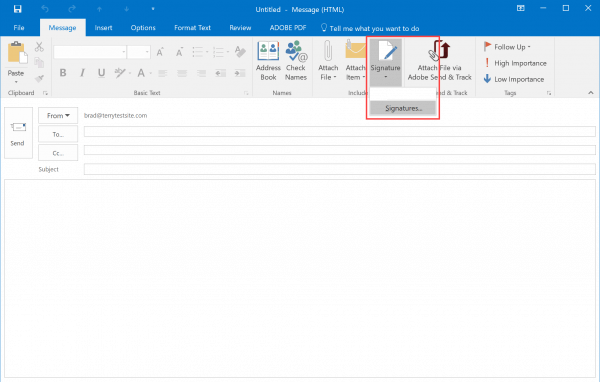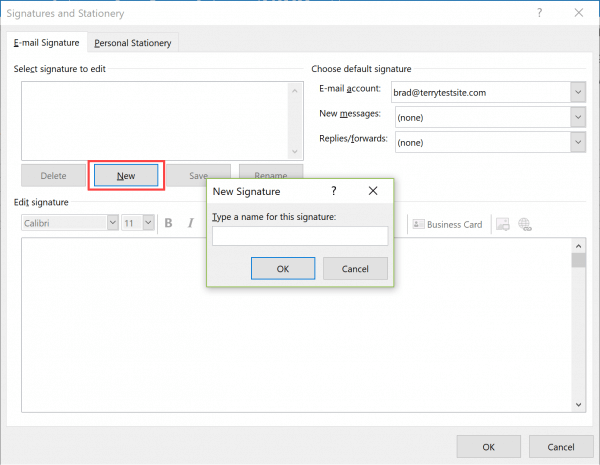Signatures can be added to your email messages to display branding, additional contact details, marketing messages, or other custom text and images.
To create an email signature in Outlook 2016, first click New Email and select Signature > Signatures from the ribbon.
In the Signatures and Stationery panel, click New and type a name for the signature.
Click OK to save.
In Edit signature, type your signature and format it with the available tools. Click OK to save the signature and then close the New Email window. Select New Email once again to create a new email with your signature embedded.
If you notice any problems or if you need any help, please open a new support ticket from your HostPapa Dashboard. More details on how to open a support ticket can be found here.